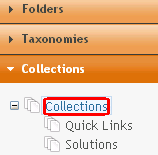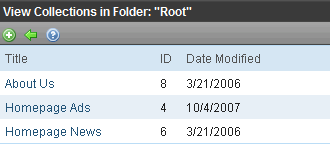Finding Collections
Every collection is assigned to a folder. You can find collections in the following ways.
- Click the content folder that contains the collection.
- If you are using Ektron CMS400.NET’s multi-language support features, select the language by choosing View > Language. See Also: Working with Multi-Language Content
- Choose View > Collection. The View Collections screen appears.Show me.
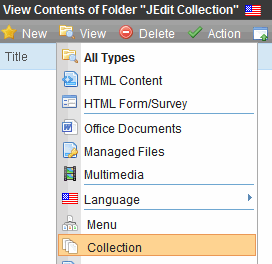
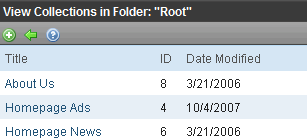
The following table explains each column.
Column
Description
Title
The title assigned to the collection by the creator.
ID
The ID assigned to the collection by Ektron CMS400.NET. This number is used to store and retrieve the data to/from the database.
Date Modified
When the collection was last edited.
URL
The default template used to display the content.
Note: Because you can assign collections to any content folder, the Content tab provides a Collections folder that displays all collections, regardless of their content folder.
- From the Workarea, click the Content tab.
- In the lower left, choose Collections > Collections. The View Collections screen appears.
- Select a collection.
The screen has four columns, described in the following table.
Column Title
Description
Title
Title given to collection by user who created, or last edited, it.
ID
ID number assigned by Ektron CMS400.NET. (Developers use this number to reference the collection in ecmCollection custom function.)
Description
Description given to collection by user who created, or last edited, it.
Path
Folder location of the collection.
The ek_PageSize setting in the web.config file determines the maximum number of collections that appear on a page. When that number is reached, additional collections appear on another screen, and the following appears at the bottom of the list:
Page 1 of 2 [First Page] [Previous Page] [Next Page] [Last Page]
If you have a large number of collections, use the View All Collections screen's Search box to find one.